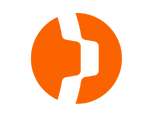Setup Email Signature
1.Add or change a signature
- Open Gmail.
- At the top right, click Settings
See all settings.
- In the “Signature” section, add your signature text in the box. If you want, you can format your message by adding an image or changing the text style.
- Tip: Your image also counts toward the character limit. If you get an error, try to resize the image.
- At the bottom of the page, click Save Changes.
2.Edit signature
- Open Gmail.
- At the top right, click Settings
See all settings.
- Under “General,” scroll to “Signature” and click the signature you want to edit.
- Use the text box to make your changes.
- To change the signature name, click Edit
.
- To change the signature name, click Edit
- At the bottom, click Save Changes.
Tip: You can also choose a signature default for new emails and emails that you reply to.
3.Remove signature
- Open Gmail.
- At the top right, click Settings
See all settings.
- Under “General,” scroll to “Signature.”
- Click the signature you want to remove.
- Click Delete
Delete.
- At the bottom, click Save Changes.
Kindest regards,
 |
Nguyễn Hồng Yến |
| HR Officer | |
| GearInc & PureModeration – Vietnam | |
| E: yennh1@gearinc.com | |
| http://www.gearinc.com/ | |
| 7th Floor, VTC Online Building, Tam Trinh St, Hai Ba Trung, Hanoi, Vietnam |
The information contained in this electronic mail message (including attachments) is privileged and confidential information intended solely for the use of the Individual or Entity named above. If the reader of this message is not the intended recipient, you are hereby notified that you have received this message in error and that any retention, review, use, dissemination or copying of this communication or the information it contains is strictly prohibited. If you have received this communication in error, please immediately notify the sender by return email, and delete the original message and all copies from your system.